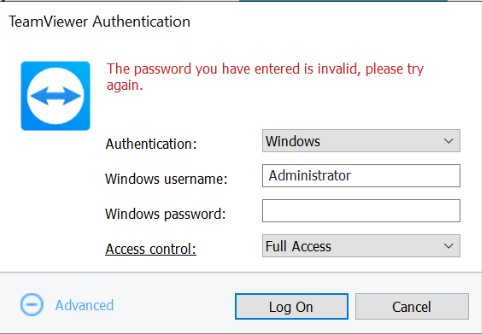Teamviewer has a great article howto handle User Account Control prompts within QuickSupport or similiar solutions, and as part of that you are intended to provide your own credentials when connecting. There are a few caveats that will unfortunately provide little insight when trying to connect and might indicate a simple failure. If presented with an error message like this when attempting to logon:
You might want to ignore the wording, and consider it a simple denied logon…
Why would you be denied logon then?
- You, or the user account you are using, is denied interactive login. Yes, Teamviewer will simply restart the application using an interactive login to overcome the UAC-prompt – and if your account is denied interactive login this will not work.
- You are using an account which doesn’t exist. This may be a local account, an Active Directory Domain account, or an Azure Active Directory Domain account. Verify that the account exists – and that you have entered it correctly in the username-box
- To logon with local credentials – type in the username the following format;
Yourusername - To logon with Active Directory Domain credentials – type the username in the following format:
Yourdomain\Yourusername - To logon to an Azure Active Directory – type the username in the following format:
Azuread\yourusername@yourdomain.com
Note that anything in bold should be written as-is.
- To logon with local credentials – type in the username the following format;
- Potentially – you could be mistyping your password aswell.
- Verify account expiration, locked out and all the normal variations of a denied logon in general.