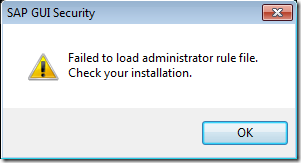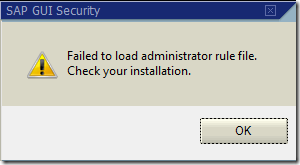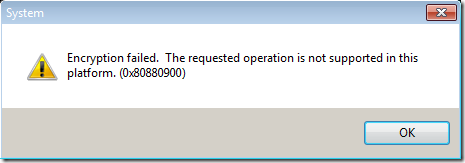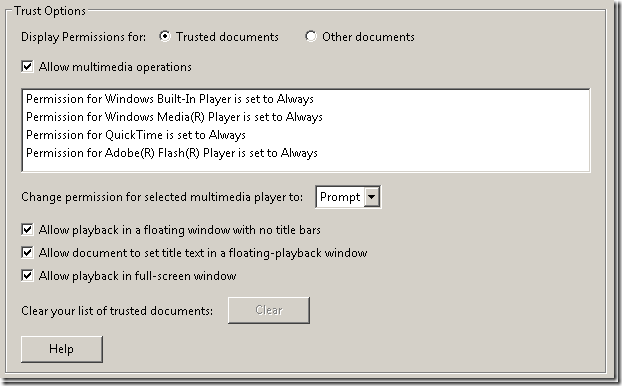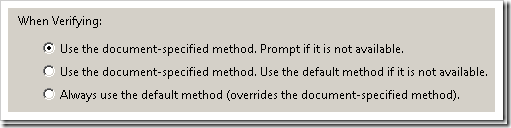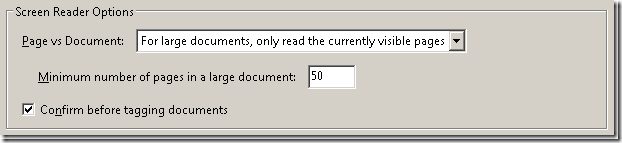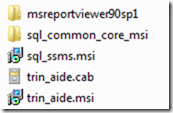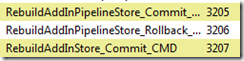This is a repost of an old article published on an old blog.
As Adobe Reader is the most commonly discussed security threat (Microsoft apparently has shapen up in their process to address problems) and its still a widely distributed software – this can be seen as simple ways of improving its performance and end-user experience
Avoiding prompts
Updater
The most common annoyances in a corporation is the automatic updates or call-backs to the vendor. Adobe has for several years released the Customization Wizard which automatically can disable these things in a installation package. Apart from that you can also remove the Update-plugin (to decrease loading time) by removing the .API-file (Updater.api) from the plug_ins folder (C:\Program Files (x86)\Adobe\Reader 9.0\Reader\plug_ins).
Trust Manager
Something that rarely effects people is the Trust Manager and that its set to prompt users before update a root certificate.

The setting is available under Preferences –> Trust Manager and can easily be flipped off (Ask before installing). The prompt that may show-up (in case this is left checked) reads something like this;
A new security settings update is available from Adobe Systems. Would you like to install it now?
Edit Warnings
A setting that will lead to less prompts, but perhaps some of them are desired, is the Do not show Edit Warnings

Available under Preferences –> General this can be either reset or enabled / disabled. From the help of Adobe Acrobat Reader 8 the following can be read;
Do Not Show Edit Warnings
Disables warning boxes that would normally appear when you delete items such as links, pages, page thumbnails, and bookmarks.
Reset All Warnings
Restores default settings for warnings.
Multimedia-players
There are several settings for howto interact with third-party programs used to view multimedia files
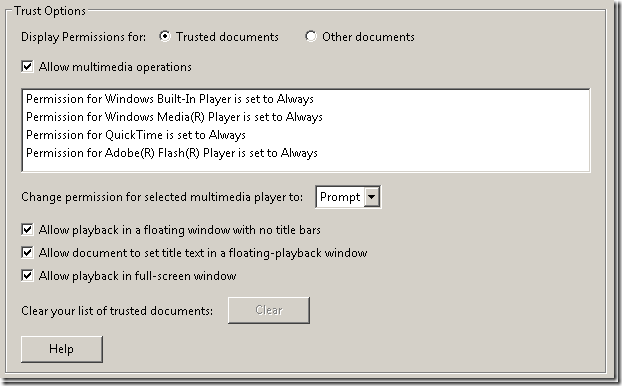
The settings for using an external multimedia-player can be defined using two levels of trust; Trusted or Other. Other has a default of prompting the user if they wish to open a file from an “other” source. Trusted is given the benefit of the doubt, and is considered a trusted source and always to allowed being executed.
Digital Signatures
Digital Signatures has several options and specifically there is a hidden setting under Preferences –> Security and by clicking the Advanced Preferences…
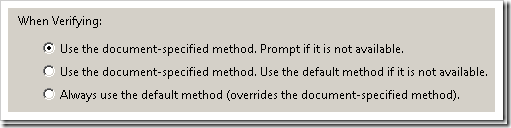
The default for verifying a signature is to use the method specified within document, however if that is not available it may cause the end-user to be prompted. To alter this – just check the radio-button below to use the Adobe Reader default-method if the document specified method is not available. Personally, I have never been prompted by this.
Performance
Rendering
Adobe Reader have continuely been improving its performance, however in a RDS (or a like) environment there might be settings to improve the usage of the application. Citrix has documented two in their knowledgebase-archive which contains the following resolution;
Disable the options by going to the Edit menu > Preferences > Rendering and uncheck Smooth line art and Smooth images.
Screen Reader
There are quite often loads of tips available online and a common one is to clear out the plug_ins folder. This increases load time, but also disables certain functionality. A specific example is when Adobe Reader is started by opening a document. This may cause performance problems (especially the older versions of Reader), but v9 allows a more granular option.
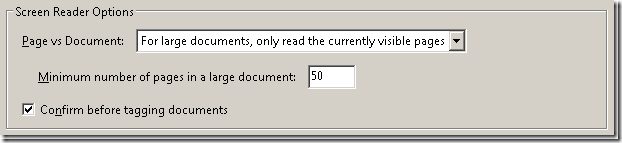
The default option for Screen Reader is to only optimize for larger documents, with the minimum defined for 50 pages. This can be set to Only read the currently visible pages – decreasing the overhead when starting up. It may not give the same performance improvement as when v8.0 was released, but its still an improvement.
One more for the keeping;
http://support.citrix.com/article/CTX119372
1. Open up Adobe Acrobat Reader.
2. In Acrobat Reader, select Edit > Preferences.
3. Under Categories, select Reading.
4. Under the Screen Reader Options section, clear the Confirm before tagging documents checkbox then click OK
Seems to effect Adobe Acrobat Reader 8 on Windows Server 2003 mostly…
Update;
http://kb2.adobe.com/cps/887/cpsid_88761.html