ConfigMgr offers limited support to manage an OSX-device, however you can extend the capabilities using third-party tooling such as Parallels Mac Management for SCCM.
Parallels Mac Management for SCCM primarily offers something similar to Software Center – namely an interface called Parallels Application Portal that will allow available applications (not the classic package) to be installed or removed through a user interface. Unlike the Windows-applications and their respective deployment types for an application the ability to configure the deployment is rather peculiar.
Some basics
You will need access to an instance of OSX where you can generate the package. As previously described on howto deploy Symantec Endpoint Protection there is a small tool to generate a ConfigMgr compatible package from various different formats available for OSX to install applications.
Once the package is generated it will contain the binary pieces of the application, aswell as a basic command-line to install the application and (optional, but enabled by default) a detection method to verify that the application is installed.
Command-line
Most likely the command-line will look something like this
/usr/sbin/installer -pkg "Parallels Desktop.pkg" -target "/" –verboseR
As Parallels Mac Management for SCCM has the ability to also uninstall applications there is a need to specify the command-line for actually removing the application. Using the “:” you can provide the two commands on the same command-line.
Uninstall command-line (more about rm on Mac Developer Library)
rm -rf "/Applications/Parallels Desktop.app"
Combined command-line (notice the : at the start, the middle and the end of the command-line):
:/usr/sbin/installer -pkg "Parallels Desktop.pkg" -target "/" -verboseR:rm -rf "/Applications/Parallels Desktop.app":
Detection Method
Detection Method will be determined by default (you will need to specify the –c option to avoid having it generated within the ConfigMgr package) when a package is created.
The Package ID can be reviewed within OSX using the pkgutil.
Sample command-line to review if a package is installed or not within OSX
$ pkgutil --pkg-info com.parallels.package
Sample output
$ pkgutil --pkg-info com.apple.pkg.BaseSystem package-id: com.apple.pkg.BaseSystem version: 10.6.0.1.1.1249367152 volume: / location: / install-time: 1306707387 groups: com.apple.snowleopard-repair-permissions.pkg-group com.apple.FindSystemFiles.pkg-group $ date -r 1306707387 Sun May 29 15:16:27 PDT 2011
As you can see we request information if a specific package is installed. To list all packages on a volume you can use the following command
$ pkgutil --packages –volume /
Additional command-line
During the uninstall command we technically only remove the application, however the information which we base the detection on is left behind. To remove the package information the following command-line can be used
$ pkgutil --forget com.parallels.package
Using && (and) we can combine our multiple commands for uninstall – both removing the Parallels Desktop.app and the package information.
:/usr/sbin/installer -pkg "Parallels Desktop.pkg" -target "/" -verboseR:rm -rf "/Applications/Parallels Desktop.app" && pkgutil --forget com.parallels.package:
Summary
Unlike the Windows-applications where the install / uninstall scenario are split into two separate command-lines there is a single-command line to handle for OSX. One needs to be familiar with OSX tools to manage applications and the terminal capabilities to successfully manage a successful installation and uninstall of an application.
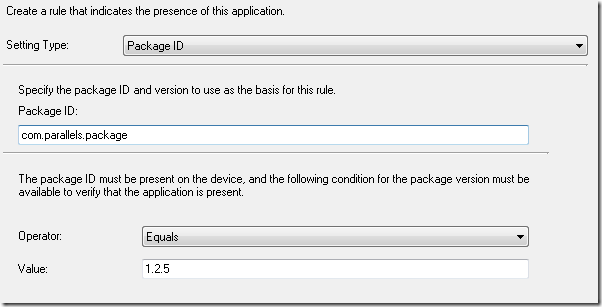
Small typo I guess. It is -s to create package without detection method.