App-V 5 provided the option to separate the reporting that the App-V Client enables from both SCCM and App-V Management server, and it even makes it possible to use with a standalone deployment using Powershell and MSI.
I will not provide a guide on howto setup the server components, it’s a separate topic and shouldn’t be to complex. However, configuring the client can be a bit tricky, at the same time it is very easy to verify that it is setup properly.
Configure it through Powershell;
After you have imported the App-V Client Powershell module;
Set-ExecutionPolicy RemoteSigned Import-Module AppVClient
You can access the current configuration of the App-V Client;
Get-AppVClientConfiguration
You can see that per default – all configuration relating to reporting is blank. Use the below command-line to setup the functionality;
Set-AppvClientConfiguration -ReportingEnabled 1 -ReportingServerURL urlforyourserver -ReportingStartTime 0 -ReportingRandomDelay 10 -ReportingInterval 1
The above will enable reporting at 00:00 with a 10 minute randomized interval to not overload the server and update the server every 1 day. The server-url is as provided for –ReportingServerUrl (urlforyourserver).
This will actually setup a Scheduled task – which you can easily verify (apart from getting the set configuration using the Powershell example above);
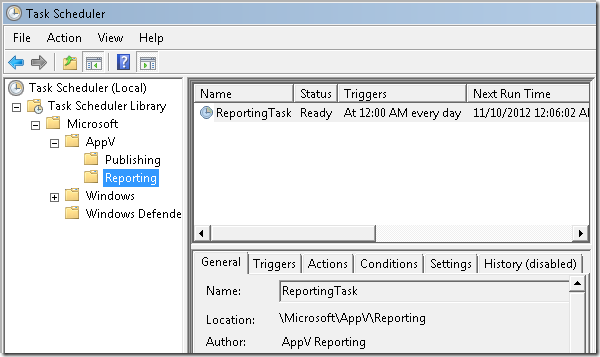
I assume that you can tweak the time-intervals on your own.
This is quite easy and is very well documented at Technet.
You can also use Group Policy to provide the above configuration; ADMX-template