After discussing the an upgrade of iTunes throughout the organization and the implications of suppressing the forced Software License Agreement within iTunes on the initial launch I decided to go on a discovery with the iTunes application.
Previously all packagers have surpressed the Software License Agreement by providing the iTunesPrefs.xml file within the package and placed a copy within both %APPDATA% and %LOCALAPPDATA%. During an upgrade the fact that such a file would be replaced of course overwrites any user preferences. Potentially we could provide some additional scripting to crack open the files and replace any particular value that would tell iTunes that the Software License Agreement is accepted. The value (for 11.1.4) looks like this in %APPDATA%;
<key>license-agreements</key> <dict> <key>EA1068</key> <true/> </dict>
Thats a lot of work. And I am lazy.
Let’s review the start-up process of iTunes, without having accepted the Software License Agreement in Process Monitor
The actual license-agreement is obtained from a file called License.rtf, so we can easily search for this file within Process Monitor to see just about where iTunes is deciding to show the Software License Agreement.
If we review the activity above we can spot that pre-reading the License.rtf file (sv.lproj is for Swedish – so I am getting a Swedish license agreement) it checks a few registry keys and the file iTunesPrefs.xml. Obviously the checking of the iTunesPrefs.xml-file is to check wether or not this particular user had accepted the license agreement. However, the check for the registry key within HKEY_LOCAL_MACHINE was a bit unexpected. Actually it is looking for the registry value SLA – Software License Agreement. Unfortunately there is no documentation of this value anywhere. Obvious one is just to create a DWORD with a value of either 1 or 0. Neither changes the behavior of iTunes, however it can be confirmed that iTunes does read the value. Creating a string (REG_SZ) with a 1,0,Yes,No,Accepted, iTunes or any other value doesn’t change anything.
It seems to be a perfect fit though? The name SLA seems to fit the scenario, however what value can actually change the behavior of iTunes? Within %APPDATA%\Apple Computer\iTunes and the file iTunesPrefs.xml there actually is an answer to the question. It seems that setting the same value as located within iTunesPrefs.xml gets iTunes to suppress the presentation of SLA for all users on machine.
The value seems to change for every new version of iTunes– so with a new version of iTunes one would have to accept it once manually and extract the necessary value from the iTunesPrefs.xml-file
Final registry key from a Windows 7 x64;
Windows Registry Editor Version 5.00 [HKEY_LOCAL_MACHINE\SOFTWARE\Wow6432Node\Apple Computer, Inc.\iTunes] "SLA"="EA1068"
Let’s wrap up a MST-file for easy deployment!
Desktop shortcut
Stops the desktop shortcut from beeing created
Goto the InstallExecuteSequence-table and set the following;
Language / Software Update / Suppress reboot / SLA
Forces the language to English, disable the Software Update and suppress any reboot – aswell as allow the installation to complete by accepting SLA
Goto the Property-table and set the following;
iTunes lockdown and SLA
Lockdowns any feature you want of iTunes and suppresses the SLA prompt. For a full explanation of the Parental Control feature within iTunes you can read the Apple-published article; How to manage iTunes Control features. The suggested value below will do some basic lockdown such as disabling checks for new versions
Goto the Registry-table;
Finally a nice clean installation for iTunes!
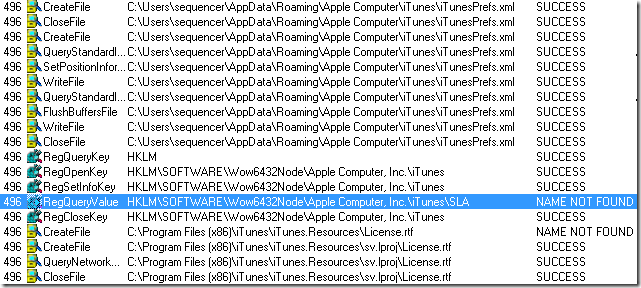


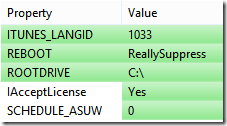

Great post !
What does the registry key for Adminsflags, #16908553 mean?
Hello,
Quoted from the blog-article;
Lockdowns any feature you want of iTunes and suppresses the SLA prompt. For a full explanation of the Parental Control feature within iTunes you can read the Apple-published article; How to manage iTunes Control features. The suggested value below will do some basic lockdown such as disabling checks for new versions
There is a link to a reference document from Apple aswell.
how to stop the desktop shortcut from beeing created?